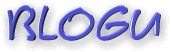Since I first started this blog, I have been fascinated with categories. How can I get them? Does it take an Act of Congress to implement? This is what I finally decided to use.
You will need three items for it to work:
- Firefox
- Greasemonkey
- A del.icio.us account
At
Freshblog I found the information I needed to get started. To begin with, after you have Firefox and Greasemonkey, get the script that you will need called
Blogger del.icio.us publishing and post categorizing helper. In the upper right hand corner of that page you will see "
Install this Script or click here to find out how." After I clicked, the script was installed. Pretty easy.
FRESHBLOG
"This is great news for people who use del.icio.us to file their blog posts within tags, as their blog software may not offer categories…since tags are usually considered more specific than categories, you may use del.icio.us to tag your posts even if you do have blog categories."
When you have that installed, it will alter your 'create new post' page by adding a 'Tag' window. The first time you add a tag (ie category) there, a pop-up window will appear. In the first one I put 'Categories'. The second one I left blank. The third one I put http://del.icio.us/ .
Now write your post as usual. At the end decide what categories you would like to assign to that post and put them in the 'Tag' window. To keep my list within reason, I made a list ahead of time to see exactly what kind of categories I wanted and I chose from them. When finished with that, click 'Publish Post'. At the next page that comes up, beneath 'Files published...100%' you will see a new line from del.icio.us that says 'Link at del.icio.us'. Click on that and it will take you to your new del.icio.us account. Click 'save' and it will start a list of your tags.
Now, to set up a nice list of categories in your sidebar, I found the information given at
del.icio.us Tagrolls How-To very clear and easy to follow.
Del.icio.us also explains how to set it up and lets you adjust the tagroll until it is just how you want it.
The down side to this is you have to go back to each post and assign one or more tags. But, it is a one time thing and worth the effort.
One last thing. By default, blogger will list your tags vertically. I really don't care for that, but
ecmanaut has a way to make them horizonal...and even add an icon if you want!