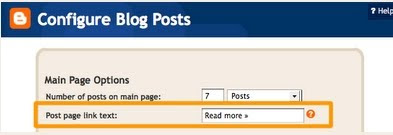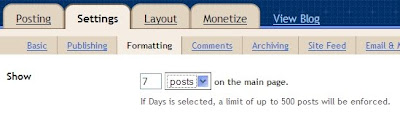Hi Annie,
I stumbled upon your university and i'm learning a lot!
I don't have much knowledge in creating htm pages so i want to learn more...
I have some questions that i want to ask you:
First: How do you display only 1 blog post in the home page?
Second: How do i get to cut my post if it's too long? I mean you could display 100-200 characters then it will be cut, then there will be a displayed message below it that say's "read more" which is linked to the full post?
I wish you could help me.. Thanks in advance!

Blogger has really made this easy for us now. You must post in
Blogger in Draft to access the "Read More" feature. They call it
insert jump break. It
allows a portion of your post to be shown on your blog's index page. It then inserts a "Read more" link to the full post page where your readers can keep reading.Here is how to do it:
- Open your post editor window and click on the Compose tab.
- Write your post till you get to the point you would like a Read More break.
- Then click on the 'torn page' icon on the right.
- Finish writing your post.

You can also customize the "Read more" text to something more clever. Edit it by clicking
Layout | Blog Posts Widget | Edit.
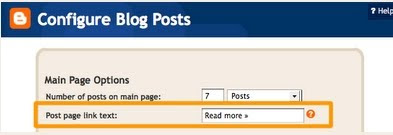
Now, to make your blog display only one post, go to your
Dashboard | Settings | Formatting | Show. That is where you change the number to 1. Also make sure
posts is selected in the box and not days.
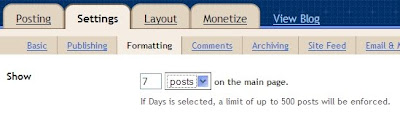
A couple of simple little fixes!