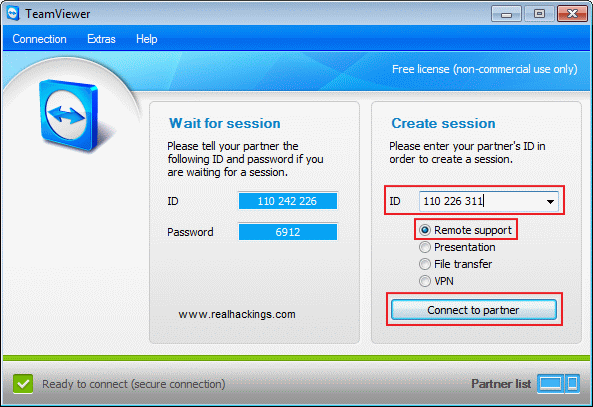The best way to learn batch is to experiment while referring to the HELP command, it will explain everything. Batch programs are essentially sequences of DOS commands that 'type themselves' when the batch file is run.Batch files consist of control elements, internal DOS commands and external commands or programs. With a little ingenuity one can duplicate most of the functions of a general purpose language, but doing any kind of math is tricky, there are no arithmetic commands at all. But most of us use Batch codes for creating viruses.One of the important feature of batch viruses are it cant be detected easily by Antivirus systems.If you are not familiar in writing Batch codes read this Batch code for beginners .This article is purely about converting batch codes to exe files.For that we are using a batch compiler
DOWNLOAD LINK
DOWNLOAD LINK
1. After downloading just install batch compiler and open it see a window as shown below.
2. Click on Source tab and this is the window where you write your batch codes
4. After setting the icon file just click on Build button to convert all the batch code to a single exe file.
Thats it ! Now make your own exe files with the batch codes and enjoy !!!!