There's already a program that does this (comes with Windows), it is called Remote Desktop, but how many people know how to setup the router/ports/firewall necessary for it to work? To do all Introducing TeamViewer, the simplest software ever built for this purpose. (Free for personal/non-commercial use)
Some special features of TeamViewer
Some special features of TeamViewer
- If you choose 'File transfer' mode instead, you can access the other PC's files and download/upload files.
- Feel free to explore other hidden functions such as allowing the remote user to only view your screen but cannot control the mouse/keyboard. You could also set TeamViewer to ask for your confirmation before allowing any access to your PC.
- The password changes every time you restart TeamViewer, you may set a permanent password inside Settings.
HOW TEAM VIEWER WORKS
TeamViewer is an excellent screen-sharing and file-transfer app that can be used to facilitate business collaborations, remotely access a second computer, or help distraught relatives diagnose and cure computer problems. Along with being free for noncorporate use, it gives users precisely the tools they need to share screens securely, send files with a minimum of hassle, control access rights, and even flip which user has control.
The options available while you're in control work smoothly. You can maximize the pane that the other computer's screen is visible in, as well as utilize several smart options from a drop-down toolbar in the center of the window. A big X lets you close the connection, while the Actions button lets you switch whose in control, disable remote input, and reboot remotely. The View menu hides options to adjust the screen resolution, the optimization toward speed or quality, and control multiple-monitor displays. New features that works just as effortlessly as the old ones include VoIP audio and video conferencing, and integrated teleconferencing. These features push TeamViewer a notch above the rest because they will work without requiring firewall reconfiguration.
When you log in, you're given an access code and a password. Sharing those allows your computer to be controlled by the level you set it to: remote support, presentation, file transfer, or VPN. The TeamViewer servers remember which computers you've connected to, so reconnecting to previously shared computers happens faster. TeamViewer also has a Web-based version, for remote connecting to home from public computer. Even the installation process is impressive. Users can toggle admin rights, can opt out of running at startup, and can opt into installing the TeamViewer VPN driver for more secure screen sharing. TeamViewer makes screensharing and file-sharing as fluid and unobtrusive as it should be, and is a must-have for the home or remote office user.
TIPS TO OPEN TEAM VIEWER
1) Download and start TeamViewer on both PC, you don't even need to install it if you don't want, just choose 'Run'.
2) In the next screen you'll see your ID and Password. Type in the other PC's ID as shown below, select 'Remote support' and click 'Connect to partner'.
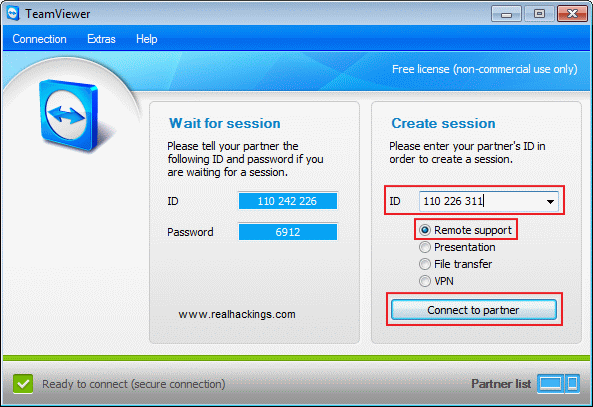
3) Type in the password when prompted. You can now view and control the other PC!
No comments:
Post a Comment