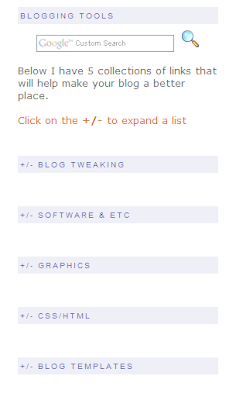Oh, happy days!! Blogger, in it's infinite wisdom, has decided to give us inline comments!!! I have waited and waited. Tried hack after hack, but couldn't get any to work. Now it is there for the clicking!
If you have a straightforward template the change is extremely simple. You must got to the Blogger in Draft dashboard. Go to Settings | Comments | Comment Form Placement. Then select Embedded below post. Save and that is it.
For those of us that have done extensive customization to the template, there are a few more steps. First, follow the above instructions. Then do a quick check on a post page and see if the inline comment form is in place. If not, this is what I had to do to my template. Remember each template is different, and it may take some trial and error. Save your template before beginning.Go to your Dashboard | Layout | Edit HTML | Expand Widget Templates. The key word I looked for to get me where I needed was comment-footer.
Side note: did you know that in Firefox you can go to Edit | Find in This Page... That will open a little bar at the bottom of the window. Type in the word you want to search for. In this instance, I typed in comment-footer. Then click next. Each time you click it, you will be taken to the next instance of that word or phrase in the page!!
Find:
<p class='comment-footer'> <a expr:href='data:post.addCommentUrl' expr:onclick='data:post.addCommentOnclick'>Post a Comment</a> </p>
Change to:
<p class='comment-footer'><b:if cond='data:post.embedCommentForm'> <b:include data='post' name='comment-form'/> <b:else/><a expr:href='data:post.addCommentUrl' expr:onclick='data:post.addCommentOnclick'>Post a Comment</a></b:if> </p>
Your template may be tweaked differently. Basically, this is the line of code I had to add which made the inline comment form appear:
<b:if cond='data:post.embedCommentForm'> <b:include data='post' name='comment-form'/> <b:else/></b:if>
Now commenting has been taken to a whole new level on BlogU and blogs across the world! It is quick and simple for readers to leave a comment without leaving the page.