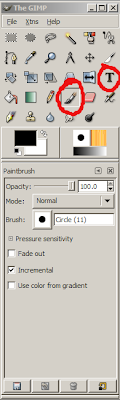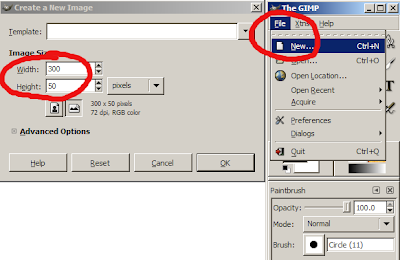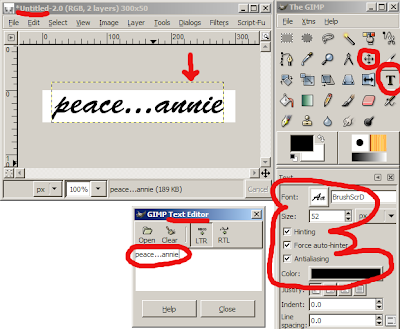I wanted to add a page separate from the home page.. The key is I want the page to use the style template and I would add as a link on a side nav. In essense I am trying to build a mini-site and still take advantage of blog features (and host the thing on blogspot! :)
Do you have recommendation on the best way to do this or are you aware of a hack for this? I know Wordpress offers this so I might switch to them.
My response was:
A while ago I made a separate page for a blogroll group. Look on my blog sidebar under 'Random Sidebar Clutter' and find +/- ::PowderPuff Geeks:: blogroll . Expand that section and click on ::Join PowderPuff Geeks:: That takes you to the other 'Mini-Blog' which has the same format (when I set it up) as BlogU. I included a 'Return Home' link at the bottom of the page. I did that by adding the following code in the post editor after the post:
<h2 class="sidebar-title"><a href="http://bloggeruniversity.blogspot.com"><< Return Home</a></h2>You can see how it links from the sidebar in BlogU to the PowderPuff page.
To create a Mini-Site:
- Create a new blog, which will become your Mini-Blog.
- Copy your template from the main blog and paste it into a new blog.
- Remove the elements you don't want on the Mini-Blog, if any.
- Add the return home link as described above to the Mini-Blog.
- Add a link in the Main Blog sidebar to the Mini-Blog, and you are done.
Aha! Brilliant, fake it with a new blog!!! Your suggestion is exactly what I was looking for.
Great job,
Mark